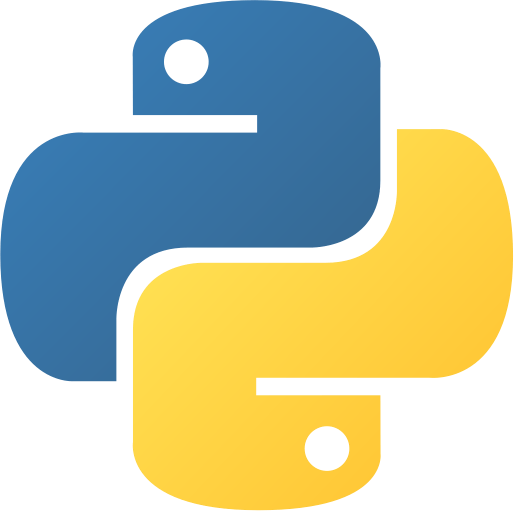Python Print Statement
Mastering the Art of Printing in Python
Printing in Python is more than just putting words on the screen; it’s a fundamental aspect of communicating with your program’s users and developers alike. In this comprehensive guide, we’ll explore the various ways you can use the print()print() function to display information, format output, and enhance the user experience.
Basics of Print in Python
print()print()
At its simplest, the print()print() function is used to display text or variables on the screen. Here’s a basic example:
print("Hello, Python!")print("Hello, Python!")Output:
C:\Users\Your Name> python print.py
Hello, Python!C:\Users\Your Name> python print.py
Hello, Python!This single line of code outputs the phrase “Hello, Python!” to the console. You can use single or double quotes to define strings within the print()print() function.
Formatting Text
Concatenation
You can concatenate multiple strings or variables within the print()print() function:
name = "Alice"
print("Hello, " + name + "!")name = "Alice"
print("Hello, " + name + "!")Output:
C:\Users\Your Name> python print.py
Hello, Alice!C:\Users\Your Name> python print.py
Hello, Alice!String Interpolation
String interpolation, also known as f-strings (formatted string literals), provides a more concise and readable way to format strings:
name = "Bob"
age = 30
print(f"{name} is {age} years old.")name = "Bob"
age = 30
print(f"{name} is {age} years old.")Output:
C:\Users\Your Name> python print.py
Bob is 30 years old.C:\Users\Your Name> python print.py
Bob is 30 years old.String Formatting
The format()format() method allows for more controlled string formatting:
name = "Charlie"
age = 25
print("{} is {} years old.".format(name, age))name = "Charlie"
age = 25
print("{} is {} years old.".format(name, age))Output:
C:\Users\Your Name> python print.py
Charlie is 25 years old.C:\Users\Your Name> python print.py
Charlie is 25 years old.Controlling the Print Function
Changing the Separator
By default, the print()print() function separates items with a space. You can change this using the sepsep parameter:
print("One", "Two", "Three", sep="-")print("One", "Two", "Three", sep="-")Output:
C:\Users\Your Name> python print.py
One-Two-ThreeC:\Users\Your Name> python print.py
One-Two-ThreeSpecifying the End Character
The endend parameter defines the character at the end of the print()print() function:
print("This is a line", end=".\n")print("This is a line", end=".\n")Output:
C:\Users\Your Name> python print.py
This is a line.C:\Users\Your Name> python print.py
This is a line.Another Example
print("This is a line", end="")
print("This is another line")print("This is a line", end="")
print("This is another line")Output:
C:\Users\Your Name> python print.py
This is a lineThis is another lineC:\Users\Your Name> python print.py
This is a lineThis is another lineIn this example, we’ve used the endend parameter to remove the newline character from the first print()print() function. This allows us to print the second line on the same line as the first.
Printing Variables and Expressions
You can print the values of variables and the result of expressions directly within the print()print() function:
x = 5
y = 10
print("The sum of {} and {} is {}.".format(x, y, x + y))x = 5
y = 10
print("The sum of {} and {} is {}.".format(x, y, x + y))Output:
C:\Users\Your Name> python print.py
The sum of 5 and 10 is 15.C:\Users\Your Name> python print.py
The sum of 5 and 10 is 15.Redirecting Output
Besides printing to the console, you can redirect the output to a file. This is particularly useful when logging information or capturing program output:
with open("output.txt", "w") as f:
print("Redirecting output to a file.", file=f)with open("output.txt", "w") as f:
print("Redirecting output to a file.", file=f)Output:
C:\Users\Your Name> python print.pyC:\Users\Your Name> python print.pyRedirecting output to a file.Redirecting output to a file.Advanced Printing Techniques
Pretty Printing with pprint
pprint()pprint()
The pprintpprint module provides a way to pretty-print data structures, enhancing readability:
from pprint import pprint
data = {"name": "David", "age": 28, "city": "Techland"}
pprint(data)from pprint import pprint
data = {"name": "David", "age": 28, "city": "Techland"}
pprint(data)Output:
C:\Users\Your Name> python print.py
{'age': 28, 'city': 'Techland', 'name': 'David'}C:\Users\Your Name> python print.py
{'age': 28, 'city': 'Techland', 'name': 'David'}ANSI Escape Codes for Colored Output
You can use ANSI escape codes to add color to your output for improved visual distinction:
print("\033[1;31mError:\033[0m Something went wrong.")print("\033[1;31mError:\033[0m Something went wrong.")Output:
C:\Users\Your Name> python print.py
Error: Something went wrong.C:\Users\Your Name> python print.py
Error: Something went wrong.Conclusion
Mastering the art of printing in Python is about more than just displaying text. It’s about effectively communicating information, enhancing readability, and creating a positive user experience. Whether you’re a beginner or an experienced developer, understanding the nuances of the print()print() function and exploring advanced printing techniques can significantly impact the quality of your Python programs.
Experiment with the examples provided, try different formatting options, and explore advanced printing features to elevate your Python coding skills. Happy printing, and may your Python output always be clear, concise, and visually appealing!
For more insights and practical examples, delve into our tutorials on Python Central Hub!
Was this page helpful?
Let us know how we did