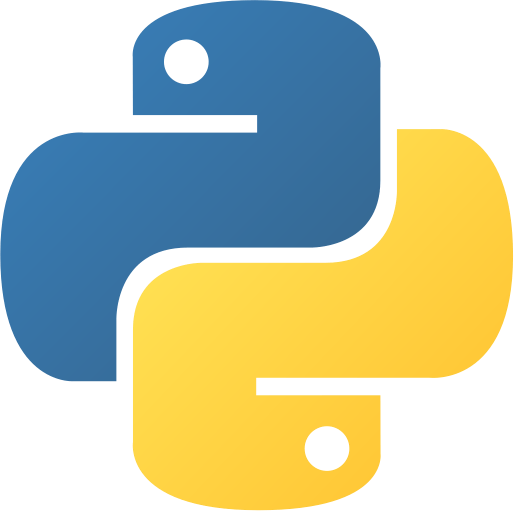GUI SQL Database Viewer
Abstract
GUI SQL Database Viewer is a Python project that allows users to view and query SQL databases through a graphical interface. It demonstrates database connectivity, SQL querying, and GUI development. This project is ideal for learning about database management, user interaction, and data visualization.
Prerequisites
- Python 3.6 or above
- sqlite3 (built-in)
- tkinter (usually pre-installed)
Before you Start
Ensure Python is installed. No external packages are required. For GUI, make sure Tkinter is available. Prepare a sample SQLite database for testing.
Getting Started
- Create a folder named
sql-database-viewersql-database-viewer. - Create a file named
gui_sql_database_viewer.pygui_sql_database_viewer.py. - Copy the code below into your file.
⚙️ GUI SQL Database Viewer
GUI SQL Database Viewer
"""
GUI-based SQL Database Viewer
A Python application with a graphical user interface to view and interact with SQL databases. Features include:
- Connecting to a database.
- Executing SQL queries.
- Displaying query results in a table format.
"""
import sqlite3
from tkinter import Tk, Label, Entry, Button, Text, Scrollbar, messagebox, END
from tkinter.ttk import Treeview
class SQLDatabaseViewer:
def __init__(self, root):
self.root = root
self.root.title("SQL Database Viewer")
Label(root, text="Database Path:").grid(row=0, column=0, padx=10, pady=10)
self.db_entry = Entry(root, width=50)
self.db_entry.grid(row=0, column=1, padx=10, pady=10)
Button(root, text="Connect", command=self.connect_to_db).grid(row=0, column=2, padx=10, pady=10)
Label(root, text="Enter SQL Query:").grid(row=1, column=0, padx=10, pady=10)
self.query_text = Text(root, height=5, width=60)
self.query_text.grid(row=1, column=1, columnspan=2, padx=10, pady=10)
Button(root, text="Execute", command=self.execute_query).grid(row=2, column=1, pady=10)
self.result_tree = Treeview(root, columns=("#1", "#2", "#3"), show="headings")
self.result_tree.grid(row=3, column=0, columnspan=3, padx=10, pady=10)
scrollbar = Scrollbar(root, command=self.result_tree.yview)
scrollbar.grid(row=3, column=3, sticky="ns")
self.result_tree.configure(yscrollcommand=scrollbar.set)
self.connection = None
def connect_to_db(self):
"""Connect to the SQLite database."""
db_path = self.db_entry.get()
try:
self.connection = sqlite3.connect(db_path)
messagebox.showinfo("Success", "Connected to the database successfully.")
except sqlite3.Error as e:
messagebox.showerror("Error", f"Failed to connect to the database: {e}")
def execute_query(self):
"""Execute the SQL query and display results."""
if not self.connection:
messagebox.showerror("Error", "Please connect to a database first.")
return
query = self.query_text.get("1.0", END).strip()
if not query:
messagebox.showerror("Error", "Please enter an SQL query.")
return
try:
cursor = self.connection.cursor()
cursor.execute(query)
self.connection.commit()
# Clear previous results
for item in self.result_tree.get_children():
self.result_tree.delete(item)
# Display results
columns = [description[0] for description in cursor.description] if cursor.description else []
self.result_tree["columns"] = columns
for col in columns:
self.result_tree.heading(col, text=col)
for row in cursor.fetchall():
self.result_tree.insert("", END, values=row)
messagebox.showinfo("Success", "Query executed successfully.")
except sqlite3.Error as e:
messagebox.showerror("Error", f"Failed to execute query: {e}")
def main():
root = Tk()
app = SQLDatabaseViewer(root)
root.mainloop()
if __name__ == "__main__":
main()
GUI SQL Database Viewer
"""
GUI-based SQL Database Viewer
A Python application with a graphical user interface to view and interact with SQL databases. Features include:
- Connecting to a database.
- Executing SQL queries.
- Displaying query results in a table format.
"""
import sqlite3
from tkinter import Tk, Label, Entry, Button, Text, Scrollbar, messagebox, END
from tkinter.ttk import Treeview
class SQLDatabaseViewer:
def __init__(self, root):
self.root = root
self.root.title("SQL Database Viewer")
Label(root, text="Database Path:").grid(row=0, column=0, padx=10, pady=10)
self.db_entry = Entry(root, width=50)
self.db_entry.grid(row=0, column=1, padx=10, pady=10)
Button(root, text="Connect", command=self.connect_to_db).grid(row=0, column=2, padx=10, pady=10)
Label(root, text="Enter SQL Query:").grid(row=1, column=0, padx=10, pady=10)
self.query_text = Text(root, height=5, width=60)
self.query_text.grid(row=1, column=1, columnspan=2, padx=10, pady=10)
Button(root, text="Execute", command=self.execute_query).grid(row=2, column=1, pady=10)
self.result_tree = Treeview(root, columns=("#1", "#2", "#3"), show="headings")
self.result_tree.grid(row=3, column=0, columnspan=3, padx=10, pady=10)
scrollbar = Scrollbar(root, command=self.result_tree.yview)
scrollbar.grid(row=3, column=3, sticky="ns")
self.result_tree.configure(yscrollcommand=scrollbar.set)
self.connection = None
def connect_to_db(self):
"""Connect to the SQLite database."""
db_path = self.db_entry.get()
try:
self.connection = sqlite3.connect(db_path)
messagebox.showinfo("Success", "Connected to the database successfully.")
except sqlite3.Error as e:
messagebox.showerror("Error", f"Failed to connect to the database: {e}")
def execute_query(self):
"""Execute the SQL query and display results."""
if not self.connection:
messagebox.showerror("Error", "Please connect to a database first.")
return
query = self.query_text.get("1.0", END).strip()
if not query:
messagebox.showerror("Error", "Please enter an SQL query.")
return
try:
cursor = self.connection.cursor()
cursor.execute(query)
self.connection.commit()
# Clear previous results
for item in self.result_tree.get_children():
self.result_tree.delete(item)
# Display results
columns = [description[0] for description in cursor.description] if cursor.description else []
self.result_tree["columns"] = columns
for col in columns:
self.result_tree.heading(col, text=col)
for row in cursor.fetchall():
self.result_tree.insert("", END, values=row)
messagebox.showinfo("Success", "Query executed successfully.")
except sqlite3.Error as e:
messagebox.showerror("Error", f"Failed to execute query: {e}")
def main():
root = Tk()
app = SQLDatabaseViewer(root)
root.mainloop()
if __name__ == "__main__":
main()
- Run the script:
python gui_sql_database_viewer.pypython gui_sql_database_viewer.py
Explanation
Code Breakdown
- Import required modules.
import sqlite3
import tkinter as tkimport sqlite3
import tkinter as tk- Connect to database.
conn = sqlite3.connect('sample.db')
cursor = conn.cursor()conn = sqlite3.connect('sample.db')
cursor = conn.cursor()- Query and display results.
cursor.execute('SELECT * FROM tablename')
rows = cursor.fetchall()
# Display rows in GUIcursor.execute('SELECT * FROM tablename')
rows = cursor.fetchall()
# Display rows in GUI- GUI for database viewer.
root = tk.Tk()
root.title('SQL Database Viewer')
# ...setup widgets for table display and query input...
root.mainloop()root = tk.Tk()
root.title('SQL Database Viewer')
# ...setup widgets for table display and query input...
root.mainloop()Features
- Connects to SQLite databases
- Displays tables and query results
- GUI for user interaction
- Easy to extend for more features
How It Works
- Connects to database
- Executes SQL queries
- Displays results in GUI
GUI Components
- Table display: Shows query results
- Entry box: For SQL queries
- Button: Executes query
Use Cases
- Explore database contents
- Learn SQL querying
- Build database management tools
Next Steps
You can enhance this project by:
- Supporting other database engines
- Adding data editing features
- Improving GUI design
- Exporting results to CSV
Enhanced Version Ideas
def export_to_csv():
# Save query results to CSV file
pass
def add_data_editing():
# Allow editing database records
passdef export_to_csv():
# Save query results to CSV file
pass
def add_data_editing():
# Allow editing database records
passTroubleshooting Tips
- Database not found: Check file path
- Query errors: Check SQL syntax
- GUI not showing: Ensure Tkinter is installed
Conclusion
This project teaches database connectivity, SQL querying, and GUI basics. Extend it for more features and better user experience.
Was this page helpful?
Let us know how we did