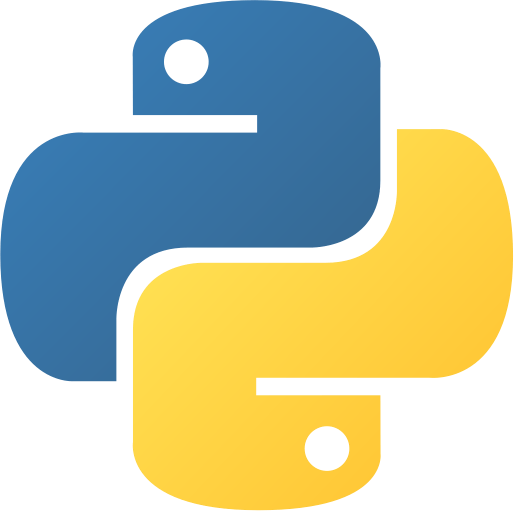Image Recognition with OpenCV
Abstract
Image Recognition with OpenCV is a Python project that detects and classifies objects in images using computer vision techniques. It demonstrates image processing, OpenCV usage, and basic machine learning concepts. This project is ideal for learning about image analysis, feature extraction, and real-world AI applications.
Prerequisites
- Python 3.6 or above
- OpenCV (
pip install opencv-pythonpip install opencv-python) - numpy (
pip install numpypip install numpy) - Sample images for testing
Before you Start
Before starting, ensure you have Python installed. Install OpenCV and numpy using pip. Download or prepare sample images for testing. You may also want to install an IDE or code editor like Visual Studio Code.
Getting Started
- Create a folder named
image-recognitionimage-recognition. - Create a file named
image_recognition_with_opencv.pyimage_recognition_with_opencv.py. - Copy the code below into your file.
⚙️ Image Recognition with OpenCV
"""
Image Recognition with OpenCV
A Python application that performs basic image recognition using OpenCV.
Features include:
- Loading and displaying an image.
- Detecting objects (e.g., faces) in the image.
"""
import cv2
from tkinter import Tk, Label, Button, filedialog, messagebox
class ImageRecognitionApp:
def __init__(self, root):
self.root = root
self.root.title("Image Recognition with OpenCV")
Label(root, text="Image Recognition App").grid(row=0, column=0, padx=10, pady=10)
Button(root, text="Load Image", command=self.load_image).grid(row=1, column=0, pady=10)
Button(root, text="Detect Faces", command=self.detect_faces).grid(row=2, column=0, pady=10)
self.image_path = None
self.cascade = cv2.CascadeClassifier(cv2.data.haarcascades + "haarcascade_frontalface_default.xml")
def load_image(self):
"""Load an image file."""
self.image_path = filedialog.askopenfilename(filetypes=[("Image Files", "*.jpg;*.jpeg;*.png")])
if self.image_path:
messagebox.showinfo("Image Loaded", f"Loaded image: {self.image_path}")
def detect_faces(self):
"""Detect faces in the loaded image."""
if not self.image_path:
messagebox.showerror("Error", "Please load an image first.")
return
image = cv2.imread(self.image_path)
gray = cv2.cvtColor(image, cv2.COLOR_BGR2GRAY)
faces = self.cascade.detectMultiScale(gray, scaleFactor=1.1, minNeighbors=5, minSize=(30, 30))
for (x, y, w, h) in faces:
cv2.rectangle(image, (x, y), (x+w, y+h), (255, 0, 0), 2)
cv2.imshow("Detected Faces", image)
cv2.waitKey(0)
cv2.destroyAllWindows()
def main():
root = Tk()
app = ImageRecognitionApp(root)
root.mainloop()
if __name__ == "__main__":
main()
"""
Image Recognition with OpenCV
A Python application that performs basic image recognition using OpenCV.
Features include:
- Loading and displaying an image.
- Detecting objects (e.g., faces) in the image.
"""
import cv2
from tkinter import Tk, Label, Button, filedialog, messagebox
class ImageRecognitionApp:
def __init__(self, root):
self.root = root
self.root.title("Image Recognition with OpenCV")
Label(root, text="Image Recognition App").grid(row=0, column=0, padx=10, pady=10)
Button(root, text="Load Image", command=self.load_image).grid(row=1, column=0, pady=10)
Button(root, text="Detect Faces", command=self.detect_faces).grid(row=2, column=0, pady=10)
self.image_path = None
self.cascade = cv2.CascadeClassifier(cv2.data.haarcascades + "haarcascade_frontalface_default.xml")
def load_image(self):
"""Load an image file."""
self.image_path = filedialog.askopenfilename(filetypes=[("Image Files", "*.jpg;*.jpeg;*.png")])
if self.image_path:
messagebox.showinfo("Image Loaded", f"Loaded image: {self.image_path}")
def detect_faces(self):
"""Detect faces in the loaded image."""
if not self.image_path:
messagebox.showerror("Error", "Please load an image first.")
return
image = cv2.imread(self.image_path)
gray = cv2.cvtColor(image, cv2.COLOR_BGR2GRAY)
faces = self.cascade.detectMultiScale(gray, scaleFactor=1.1, minNeighbors=5, minSize=(30, 30))
for (x, y, w, h) in faces:
cv2.rectangle(image, (x, y), (x+w, y+h), (255, 0, 0), 2)
cv2.imshow("Detected Faces", image)
cv2.waitKey(0)
cv2.destroyAllWindows()
def main():
root = Tk()
app = ImageRecognitionApp(root)
root.mainloop()
if __name__ == "__main__":
main()
- Save the file and run:
python image_recognition_with_opencv.pypython image_recognition_with_opencv.py
Explanation
Code Breakdown
- Import required modules.
import cv2
import numpy as npimport cv2
import numpy as np- Load and process image.
img = cv2.imread('sample.jpg')
gray = cv2.cvtColor(img, cv2.COLOR_BGR2GRAY)img = cv2.imread('sample.jpg')
gray = cv2.cvtColor(img, cv2.COLOR_BGR2GRAY)- Detect objects/features.
face_cascade = cv2.CascadeClassifier(cv2.data.haarcascades + 'haarcascade_frontalface_default.xml')
faces = face_cascade.detectMultiScale(gray, 1.3, 5)
for (x, y, w, h) in faces:
cv2.rectangle(img, (x, y), (x+w, y+h), (255, 0, 0), 2)face_cascade = cv2.CascadeClassifier(cv2.data.haarcascades + 'haarcascade_frontalface_default.xml')
faces = face_cascade.detectMultiScale(gray, 1.3, 5)
for (x, y, w, h) in faces:
cv2.rectangle(img, (x, y), (x+w, y+h), (255, 0, 0), 2)- Display results.
cv2.imshow('Image', img)
cv2.waitKey(0)
cv2.destroyAllWindows()cv2.imshow('Image', img)
cv2.waitKey(0)
cv2.destroyAllWindows()Features
- Detects objects (e.g., faces) in images
- Uses OpenCV for image processing
- Real-time or static image analysis
- Easy to extend for more features
- Visual feedback with bounding boxes
How It Works
- Loads image and converts to grayscale
- Uses Haar cascade classifiers to detect objects
- Draws rectangles around detected features
- Displays result in a window
GUI Components
- Image window: Shows processed image
- Rectangles: Highlight detected objects
- Status bar: Can show number of objects detected
Use Cases
- Face detection for security systems
- Object recognition in photos
- Educational demos for computer vision
- Preprocessing for machine learning
Next Steps
You can enhance this project by:
- Adding more classifiers (eyes, smiles, etc.)
- Processing video streams from webcam
- Saving results to files
- Integrating with web apps or APIs
- Training custom models for specific objects
- Adding a GUI for user interaction
Enhanced Version Ideas
def detect_objects_in_video():
# Use webcam for real-time detection
pass
def train_custom_classifier():
# Train on your own dataset
passdef detect_objects_in_video():
# Use webcam for real-time detection
pass
def train_custom_classifier():
# Train on your own dataset
passAdvanced Features Ideas
- Multiple Object Detection: Detect more than just faces (cars, animals, etc.)
- Live Video Processing: Use OpenCV to process frames from a webcam
- Integration with ML Models: Use TensorFlow or PyTorch for advanced recognition
- Export Results: Save annotated images to disk
- Performance Optimization: Use GPU acceleration for faster processing
Performance Considerations
- Memory Usage: Depends on image size and number of objects
- CPU Usage: Real-time video can be CPU intensive
- Accuracy: Depends on classifier and image quality
- Responsiveness: OpenCV windows are fast and interactive
Educational Value
This project teaches:
- Computer Vision: Basics of image analysis
- OpenCV Usage: Practical application of a popular library
- Event Handling: Responding to user actions (e.g., closing window)
- Feature Extraction: Detecting and highlighting objects
- Visualization: Drawing on images for feedback
Common Improvements
- Precision: Use deep learning models for better accuracy
- Visual Feedback: Add color changes for different object types
- User Experience: Add confirmation dialogs for saving results
- Accessibility: Support keyboard navigation in GUI
- Persistence: Save detection logs to files
Real-World Applications
- Security: Face detection for access control
- Productivity: Automate image sorting and tagging
- Education: Teach computer vision concepts
- Professional: Preprocess images for ML pipelines
- Entertainment: Build fun apps (e.g., filters, games)
Troubleshooting Tips
- No image loaded: Check file path and image format
- No objects detected: Try different images or adjust classifier parameters
- OpenCV errors: Check installation and version compatibility
- Window issues: Ensure display drivers are working
Conclusion
In this project, we learned how to create an Image Recognition app using Python’s OpenCV library. We explored image processing, object detection, and visualization techniques. This project serves as a foundation for more advanced computer vision applications and can be extended with deep learning, video processing, and custom models. For more projects like this, visit Python Central Hub.
Was this page helpful?
Let us know how we did